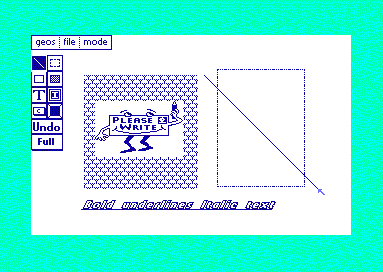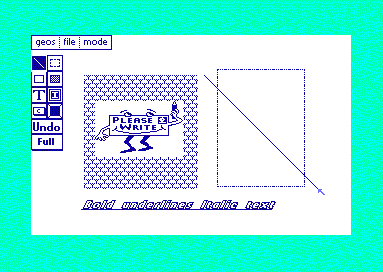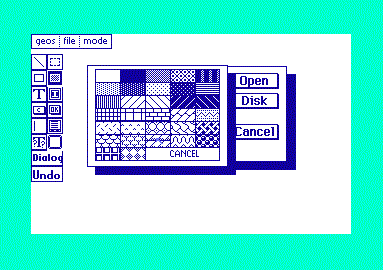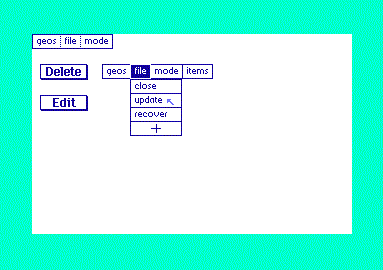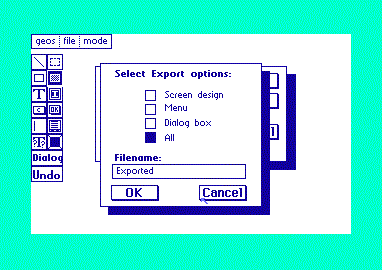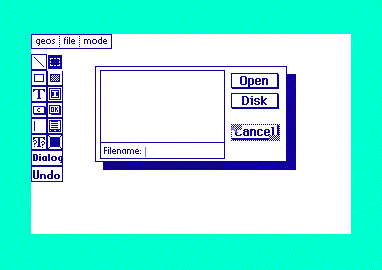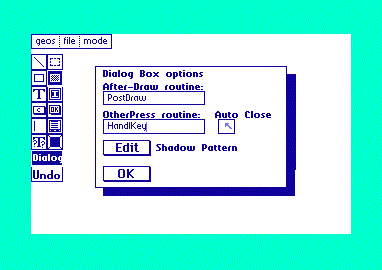geoBeaver v1.0
Released as shareware in 1999
Updated in 2009 for Wheels 4.4
Download geoBeaver
Download geoBeaver Source
geoBeaver is a WYSIWYG application built to aid GEOS assembly programmers
in the creation of screens, dialog boxes, and menus. Tools are available for
drawing lines, boxes, bitmaps, clickboxes, and text all in different applicable
styles. All of the objects on the screen can be resized and moved around with
a simple point-and-click. geoBeaver will then export your work into
geoWrite assembly code for inclusion in your geoProgramming projects. The application
name is an acronym for Bo's Excellent Assembler Visual Editing Rig/Resource
geoBeaver v1.0 includes several editors for you to build your project user interface in:
Screen Editor
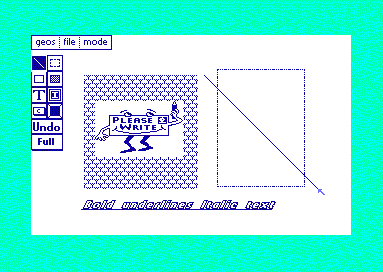
The screen editor includes a toolbar with 8 tools and 2 buttons for building screens: a Line
tool, an Outline Box tool with outline patterning support, a Filled Box tool with fill
pattern support, a static Text tool with text style support, a user-defined Clickbox tool,
a Bitmap tool, a Selection tool so that all of the above can be easily moved and resized,
a Details tool, an UNDO button, and a Full Screen button to reach every corner of the
screen. When you are done, geoBeaver will export it all into a geoWrite v2.0 document so
that you can easily integrate your work into your assembly project.
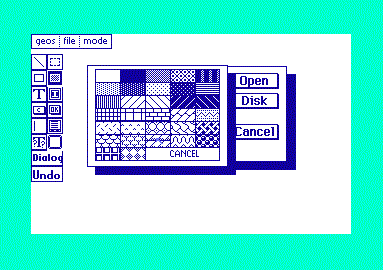
The pattern selector decorates your Filled Boxed
Menu Editor
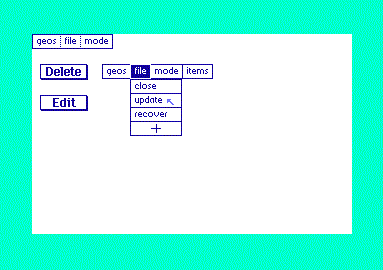
The menu editor is a point-and-click dream. Size each element in your menu with a simple
Add button, enter your text, and you're done! Multi-level menus are easy to create; each
menu cell can be easily edited by double-clicking inside it; and cells or entire menus can
be easily deleted if you make a mistake. When you're done, the whole mess can be exported
and compiled into your applications. A stub for the menu actions is also generated for your
convenience.
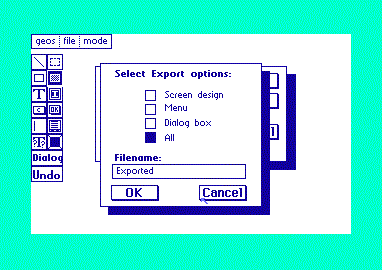
geoBeaver exports code into geoWrite files
Dialog Box Editor
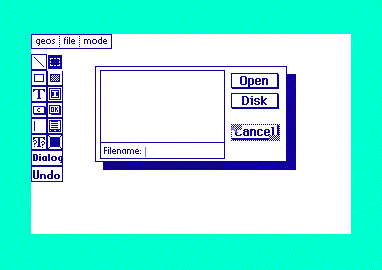
The real workhorse in geoBeaver is the Dialog Box Editor. A full 12 tools and 2 buttons are available:
the Line tool, the Outline Box Tool (with patterning), the Filled Box tool (with fill patterns),
the Bitmap tool, the Text tool (with styling), the User Clickbox tool (with return code defaults),
a System Button tool, a User Input tool (with Buffer name and length settings), a Variable Text
tool, a File Box tool (with application type and class settings), a selection Tool (for resizing
and moving all the above around), an UNDO Button, and a Dialog Box button for setting auto-close
modes, otherPressVecs, and extra-draw routines. The dialog box exports as a callable function
which will setup all your registers for the settings you've made.
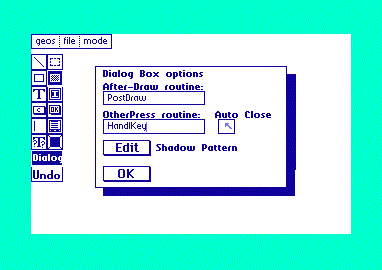
Dialog Box settings are easy to change
If you find anything in here you have questions or comments about, feel
free to leave me email right here.
To return to my home page, click here.